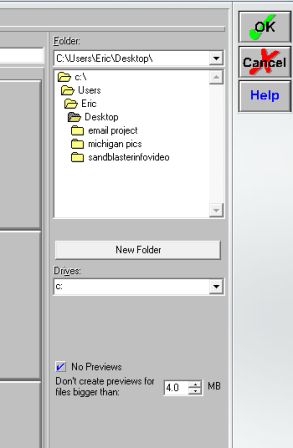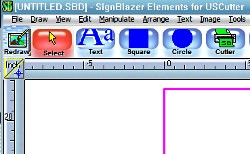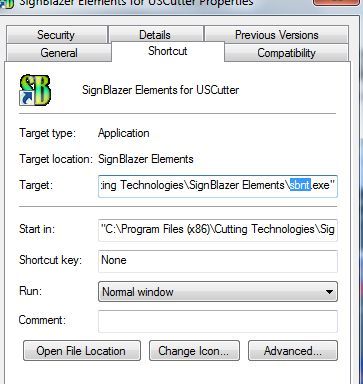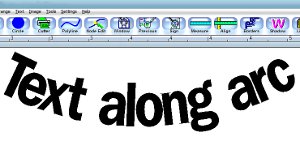Okay, if you have downloaded the stencil cutter software, SignBlazer Elements, which I showed you how to get for free in the Glass Etching Secrets manual (glassetchingsecrets.com/info.html), you may have realized it automatically creating .pvw files on your computer.
I have been annoyed with this for some time, but I recently looked into. I haven’t seen a perfect fix yet (there was an update that fixed this from the company’s website, but it’s not there anymore) since the company of SignBlazer is no longer in existence, but this solution I’ll share will solve the problem.
This .pvw file is known as a preview file, and for some reason the software automatically saves it from every single image on your computer from the folder you’re viewing. In that case, if you have a bunch of images on the desktop of your computer and you are importing a vector file from there, it will create .pvw files for all the images.
You can fix this by disabling the preview feature when importing files. Follow the pictures and instructions below:
- Go to File and Import just like you always do when starting a project.
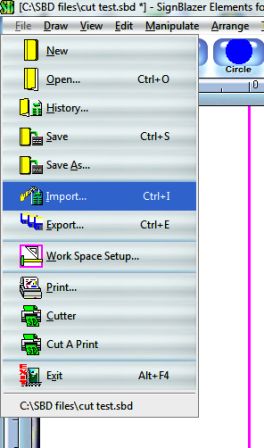
- On the bottom right side in the pop up window, check mark the box that says “No Previews”. Although this fixes the problem, it doesn’t allow you to preview which image is the one you want when importing. You have to remember what the file name is called then.
Got another question about the stencil software, then leave a comment below.
Share this on social media or email by clicking below!